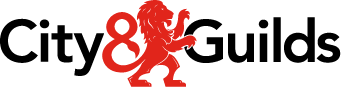SmartScreen FAQs
If your questions aren't answered here, visit the ‘FAQs’ section in the Qualification Information section of any qualification, where you will find frequently asked questions about SmartScreen and your qualification.
- What is SmartScreen?
- What are the benefits of SmartScreen?
- What are the Community areas and who can use them?
- Who is responsible for the content or views expressed in the Communities?
- What is the announcement section for?
- How do I find out which qualifications are supported on SmartScreen and what is coming soon?
- I’ve looked at the information on the website, how can I request a demo of the materials available to me?
- What will I need to attend a telephone demonstration?
- Further questions about logging in
- How do I access SmartScreen?
- How do I subscribe?
- I do not have a Walled Garden login
- I have a Walled Garden login but am unable to order SmartScreen
- How is payment made?
- I have completed the order process on the Walled Garden but have not received my order confirmation
- On what date will my access start and end?
- What happens when I unsubscribe from a rolling contract?
- How do I add a purchase order reference to a rolling contract upon renewal?
- How do I add a qualification(s) to my SmartScreen centre profile?
- What do I do if I have forgotten my password?
- Further questions about subscribing to SmartScreen?
- Where can I find User Guides for SmartScreen?
- Why isn’t my login working?
- Why can’t I download the PDF files?
- How do I save downloads?
- How do I change the text size on SmartScreen?
- What browser can I use to view SmartScreen?
- Are there any web browser compatibility requirements for SmartScreen e-learning?
- Who should I contact if I have issues/feedback about SmartScreen resources?
- Who can I contact for technical support when using SmartScreen and its resources?
- I have a great idea for the future development of SmartScreen, who can I share it with?
What is SmartScreen?
City & Guilds SmartScreen is our comprehensive tutor and learner on-line resource portal. Supporting the delivery and driving the attainment of over 120 City & Guilds qualifications. SmartScreen offers more than 80,000 resources for tutors and learners. With a breadth of support materials including lesson plans, hand-outs, interactive activities, NEW e-learning bites, revision help and even careers advice. Accessible 24/7 and on a range of mobile devices learning can take place on SmartScreen at a time that suits your learners, embraces a range of learning styles and is fully trackable. Forums and communities of practice on SmartScreen allow sharing of best practice and advice and guidance from City & Guilds subject experts.
What are the benefits of SmartScreen?
Shake Up Learning – Flexible in lesson delivery and learning styles
Mobile Ready Learning – Learning outside the classroom with 24/7 access via, PC, Tablet and mobile
Activities - an outstanding range of training activities that will keep learners engaged and motivate them to learn more.
Resources tailored to the qualifications – by your Awarding Organisation, total peace of mind
Tracking and Reporting – track and report on your centre and your learners’ usage
Support network – 24 hr accessible tutor forums to request information and advice, access to experts in your field
Concentrate on what you do best – lesson plans, hand-outs and worksheets will save tutors time, meaning that they can keep their heads out of the paperwork and teach
Range of resources – for flexible lesson delivery and appealing to all learning styles
Engage and Motivate – Comprehensive sample questions and revision material ensures learners are well prepared for exams and assessments
Exam ready learners – ensure the best results
News - the definitive source for the most up-to-date information about qualification developments and delivery information
What are the Community Areas and who can use them?
They provide an online discussion facility for tutors to communicate with each other about their qualification(s). The community feature supports a community of practice which allows you:
- to access support, both peer to peer and ask the expert
- opportunities to share best practice
- to widen your own knowledge
- to engage with others (outside of your organisation) who may have similar concerns
They can be accessed by centre administrators and tutors but not by learners.
Who is responsible for the content or views expressed in the Communities?
City & Guilds does not control or endorse the content, messages or information found in any Community and specifically disclaims any liability with regard to the Communities and any actions resulting from your participation in any Communities. Community members are not authorised to speak for City & Guilds and their views do not necessarily reflect those of City & Guilds.
By posting messages, uploading files, inputting data, or engaging in any other form of communication through this portal, you are granting City & Guilds permission to:
use, modify, copy, distribute, transmit, publicly display, publicly perform, reproduce, publish, sublicense, create derivative works from, transfer, or sell the communication; and sub-license or sub-contract to third parties the unrestricted right to exercise any of these rights.
City & Guilds has no obligation to monitor the Communities.
What is the announcements section used for?
Announcements keep tutors up to date with new resources being released, important Sector news and qualification information from our experts.
How do I find out which qualifications are supported on SmartScreen and what is coming soon?
Check here for a full list of what is currently available and what is coming soon. Make sure you’ve signed up to our preference centre and keep your options up to date so that you’ll receive information on our latest ‘Release Cloud’. Release Clouds are our new, simplified way to bring together what’s new, coming soon, as well as a pipeline preview.
I’ve looked at the information on the website, how can I request a demo of the materials available to me?
Book a free online demonstration with no obligation to buy. Click here to request a demonstration.
What will I need to attend a telephone demonstration?
To participate, you will need to be at a PC with an internet connection and a telephone at the designated time. You don’t need to be an IT wizard! We’ll will contact you before your demonstration to confirm the time and date.
Further questions about finding out more
Still require support to find out more simply email directsales@cityandguilds.com or telephone 01924 206709
How do I access SmartScreen?
To access SmartScreen you will need to subscribe – this will give you access to the SmartScreen Packs or digital resources available for the qualifications that you have purchased.
Once set-up with a username and password you can find SmartScreen at www.smartscreen.co.uk
How do I subscribe?
To access SmartScreen City & Guilds centres can subscribe by paying an annual subscription fee. The full qualifications available and price list can be found here.
Subscription to SmartScreen resources is now fully integrated with the Walled Garden, our secure online administration system.
To subscribe or renew to SmartScreen simply visit www.walled-garden.com and enter your Walled Garden login details. SmartScreen resources can be found under the appropriate qualifications or by entering the 4-digit qualification number the subscription relates to. If you require further assistance with this process, please contact us on subscribe@smartscreen.co.uk or telephone 01924 930800.
I do not have a Walled Garden login?
If you have not used the Walled Garden before and would like to subscribe to SmartScreen, then please contact a Walled Garden administrator/purchaser within your centre who may be able to place the order for you. Alternatively, if you’re an approved purchaser for your centre, please complete the Walled Garden application form here and select the ‘SmartScreen’ profile. This will enable you to purchase SmartScreen and become the nominated SmartScreen administrator.
Once you have received your Walled Garden login, you can follow the step-by-step instructions in our Walled Garden user guide on How to Purchase SmartScreen.
I have a Walled Garden login but am unable to order SmartScreen
If your login is not permitting you to purchase SmartScreen, then email subscribe@smartscreen.co.uk with your centre number, email address, name and a contact number where you are available during UK office hours, and one of the team will call you to assist in placing your order or telephone 01924 930800.
How is payment made?
Once the order is placed on Walled Garden, we will send an invoice to your centre.
I have completed the order process on the Walled Garden but have not received my order confirmation
An automated email will be sent to the email address you supplied when placing your order on the Walled Garden form. If you do not receive notification within 30 minutes, please contact us immediately.
On what date will my access start and end?
Your access will start from the date you ordered on the Walled Garden, and your licence will last for one year. All SmartScreen subscriptions will automatically default to rolling contracts. This means that if you do not unsubscribe from a rolling contract, your subscription will automatically roll over for another year. To unsubscribe from a rolling contract please log in to Walled Garden and visit the User Administration tab where you can unsubscribe from rolling.
What happens when I unsubscribe from a rolling contract?
The subscription will continue until the end of the existing 12 month contract and then expire.
How do I add a purchase order reference to a rolling contract upon renewal?
You can add a purchase order reference to a rolling renewal by logging into the Walled Garden and clicking on the User Administration tab. You can do this anytime before the subscription is due to roll over but not afterwards. If a PO reference is not added, the invoice will have ‘SmartScreen Rolling’ as the PO reference.
How do I add a qualification(s) to my SmartScreen centre profile?
If your centre does not already have access to a qualification, it can be purchased via the Walled Garden (www.walled-garden.co.uk) or by contacting subscribe@cityandguilds.com or on 01924 930800.
What do I do if I have forgotten my password?
There is a ‘forgotten password’ option under the Login box on the main SmartScreen homepage. By clicking here you will be taken to a form where you can submit your email address. To reset your password, submit your username or your email address in the box provided. An email will be sent to your email address, with instructions how to get access again. Alternatively if you’re still experiencing problems you can contact us on email: subscribe@smartscreen.co.uk or telephone: 01924 930800.
Further questions about subscribing or registering?
If you have further queries about subscribing or registering, please contact us on email: subscribe@smartscreen.co.uk or telephone: 01924 930800.
Calls to our 01924 numbers are charged at local rates.
Where can I find user guides for SmartScreen?
A comprehensive user guide can be found here
Why isn’t my login working?
There are a number of reasons why you may not be able to log in:creen
1. You are trying to log in from the walled garden site.
To log in, ensure you are on the SmartScreen homepage. You cannot log in from the tutor or learner registration pages. Once you are on the home page, enter your email address and password in the top right-hand corner of the homepage and click the ‘Login’ button.
2. Your password is incorrect
There is a ‘forgotten password’ option under the Login box on the main SmartScreen homepage. To reset your password, submit your username or your email address in the box provided. If we can find you in the database, an email will be sent to your email address, with instructions how to get access again.
3. Your access has expired
If your centre hasn’t renewed its annual SmartScreen subscription for a qualification, then you won’t have access to support for that qualification anymore. You can check this with directsales@cityandguilds.com, ask your centre administrator, or re-subscribe via the Walled Garden.
Why can’t I download the PDF files?
Most computers are set up to open PDF files by default. You may need Adobe Reader to open PDF files. You can download this for free from the Adobe website (http://get.adobe.com/uk/reader/) and install it by following the instructions. If you already have Adobe Reader and you are still experiencing problems, try right-clicking on the file you wish to open, selecting the ‘Save as’ option, and saving to your local or network drive. You will then be able to open the file by double-clicking within Windows Explorer (PC) or Finder window (Mac).
How do I save downloads?
Your computer may be set up differently, but in general, to save files, you can either click on the file link with your mouse, which should open the file in your browser window (this may depend on your browser settings). Once it has opened, you can then save it from the browser window using the toolbar. If you wish to download the file without opening it in your browser, you should right click on the file and select ‘Save target as’. You can then save the file on to your local or network drive. You will then be able to open the file by double-clicking within Windows Explorer (PC) or Finder window (Mac).
How to I change the text size on SmartScreen?
Text on the site will vary in size depending on what browser you are using and your browser settings. To alter the text size in Internet Explorer, click 'View' on your menu bar. On this menu you will see a menu item called 'Text size'. Moving your mouse over this will expand a list of text size options. Select one that suits your needs.
In Firefox hold down the control key and press the + or – key until the desired size is reached, please note that changing this setting will alter the text size of all websites you visit.
What browser can I use to view SmartScreen?
All standard web and mobile browsers can be used to view the site.
The site is also designed to be accessible for other kinds of browsers, such as Lynx; a text only for visually impaired users. If you have any issues or queries regarding accessibility please email us: subscribe@smartscreen.co.uk or telephone 01924 930800.
Are there any web browser compatibility requirements for SmartScreen e-learning?
To view and use the e-learning content in SmartScreen you will need the following internet browser versions:
• Internet Explorer V7 - if Google Chrome Frame is installed
• Internet Explorer V8 - if Adobe Flash (current versions) OR Google Chrome Frame is installed
• Google Chrome (latest version)
• Firefox (V15 or higher)
• Safari (V5 or higher, OS X only)
Also ensure that you do not have pop-up blockers enabled in your browser settings.
If you have any questions on this please contact us on subscribe@smartscreen.co.uk or telephone 01924 930800 or contact your IT department.
Who should I contact if I have issues/feedback about SmartScreen resources?
If you have any queries or feedback about any of the support material provided on SmartScreen, please contact us on
email: subscribe@cityandguilds.com or telephone: 01924 930800
Who can I contact for technical support when using SmartScreen and its resources?
City & Guilds has a dedicated team that you can contact for SmartScreen support. You can contact them on subscribe@smartscreen.co.uk or telephone 01924 930800
Calls to our 01924 numbers are charged at local rates.
I have a great idea for the future development of SmartScreen, who can I share it with?
If you have a great idea for the future direction of SmartScreen or ideas on how your current user experience could be improved upon please let us know, we’d love to hear from you!
Please email Digital Product Manager, Lorna Tyrtania on lorna.tyrtania@cityandguilds.com